What is Rewind?
Rewind functionality lets the chatbot “rewind” to revisit previous nodes. This is controlled via the Router Configuration tab in the node settings, where you can define how many levels back the chatbot can go.- Level 0: No rewind (default behavior).
- Level 1: Go back one node.
- Level 2: Go back two nodes.
- Level 3: Go back up to three nodes.
Configuring Rewind Nodes
Steps to Enable Rewind
- Open the Router Configuration tab for the desired node.
- Locate the Rewind Level slider.
- Adjust the level (0–3) based on how far back you want the chatbot to rewind.
- Save the configuration.
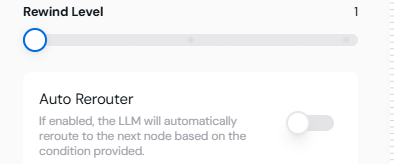 Image showing the Rewind Level slider in the Router Configuration tab.
Image showing the Rewind Level slider in the Router Configuration tab.
How Rewind Works in Conversations
When rewind is enabled:- The chatbot can automatically or conditionally return to previous nodes based on user input or flow logic.
- The conversation context is maintained up to the selected rewind level.
Use Cases for Rewind
-
Error Handling:
- If a tool integration fails, the chatbot can rewind to the previous node to retry or handle the error differently.
-
Clarifications:
- If the user provides unclear input, the chatbot can return to the question node to ask for clarification.
-
Flow Redirection:
- When a user changes their mind, the chatbot can rewind to a decision-making node to reprocess their request.
- Scenario: A scheduling chatbot asks for a time, but the user enters invalid input.
- The chatbot rewinds to the previous node to ask the user to re-enter the time.
Testing Rewind Functionality
- Set up a node with a Rewind Level in the Router Configuration.
- Use the Test Tool to simulate user inputs and verify the rewind behavior.
- Observe how the flow returns to previous nodes and ensure the context is preserved.
Best Practices for Rewind Nodes
- Limit Levels: Use rewind levels conservatively to avoid creating overly complex flows.
- Context Management: Ensure previous node contexts are preserved for a seamless user experience.
- Test Thoroughly: Simulate various scenarios to ensure the rewind functionality works as intended.
Example Flow with Rewind
Scenario: A customer support chatbot:- Start Node greets the user.
- User enters an unclear request.
- Chatbot rewinds to the previous Default Node to clarify.
- If the user corrects their input, the chatbot resumes the flow.
Ready to explore more advanced features? Move to Testing Flows for insights into flow validation!
