What Are Global Nodes?
Global Nodes are converted from Default Nodes and can:- Be reused across multiple points in the flow.
- Handle global commands like “Help” or “Cancel.”
- Simplify complex flows by centralizing repetitive tasks.
How to Create a Global Node
-
Start with a Default Node:
- Drag and drop a Default Node into the Canvas workspace.
-
Enable Global Node:
- Click on the node to open the Overview tab.
- Toggle the Global Node switch to activate it.
-
Customize:
- Add a name, description, and instructions in the Overview tab.
- Configure the node’s behavior in the other tabs, such as LLM settings, tools, and routing.
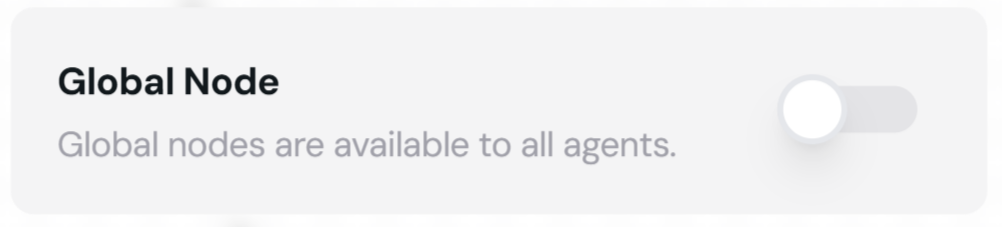 Image showing the process of toggling a Default Node into a Global Node.
Image showing the process of toggling a Default Node into a Global Node.
Using Global Nodes in Flows
Once created, Global Nodes can be used anywhere in the flow. They are especially useful for:- Reusable Prompts: Provide consistent responses to common queries like “What can you do?” or “Cancel.”
- Shared Logic: Define operations that need to be accessible across various parts of the flow.
- Fallback Handling: Redirect unhandled user inputs to a Global Node for processing.
Example: Common Use Cases
1. Help Command
Create a Global Node for handling help requests:- Name: “Help Node.”
- Instructions: Respond with a summary of what the agent can do.
- Integration: Use routing logic to direct users mentioning “Help” to this node.
2. Cancel Command
Design a Global Node to handle cancellations:- Name: “Cancel Node.”
- Instructions: Respond with “Your request has been canceled. Is there anything else I can assist with?”
- Integration: Connect the Cancel Node from various parts of the flow.
Managing Global Nodes
Editing Global Nodes
To modify a Global Node:- Click on the node to open its settings.
- Make changes to the Overview, LLM Configuration, Tools, or other tabs.
- Save your changes, which will be applied universally.
Testing Global Nodes
- Use the Test Tool to simulate how the Global Node interacts with other parts of the flow.
- Verify that routing logic and responses work as intended.
- Adjust settings if necessary.
Best Practices for Global Nodes
- Use for Reusable Logic: Keep repetitive tasks centralized to avoid duplication.
- Label Clearly: Name your Global Nodes descriptively to ensure clarity in complex flows.
- Test Extensively: Ensure Global Nodes handle all expected inputs effectively.
- Combine with Routing: Use edge conditions to direct users to Global Nodes dynamically.
Example Flow with Global Nodes
Scenario: A customer support chatbot using Global Nodes:- Start Node greets the user.
- User mentions “Help” → Routes to the Help Node.
- User says “Cancel” → Routes to the Cancel Node.
- User input not handled by Global Nodes → Routed to Default Nodes for further processing.
Ready to explore more about nodes? Move to the Features of Canvas section next!
