Types of Nodes
-
Start Node:
- Automatically created and unique for every flow.
- Marks the entry point of the conversation or interaction.
- Note: You can only have one start node per flow.
-
Default Nodes:
- Represent operations or decision points within the flow.
- Used to route data and manage the conversation logic.
-
End Nodes:
- Conclude the conversation, call, or chat.
- Helps in marking logical endpoints for a flow.
-
Global Nodes:
- Accessible throughout the entire flow.
- Created by toggling the Global Node switch on a default node.
- Useful for defining reusable functionality, such as shared prompts or tools.
Customizing Nodes
Clicking on any node (start, default, global) opens a menu with the following customization options:
1. Overview
- Define the node’s name and description for clarity.
- Assign specific instructions for AI behavior when routing through this node.
2. LLM Configuration
- Set parameters like temperature, token limits, and other model-specific options.
- Tailor how the AI responds within this specific node.
3. Tools Integration
- Connect tools (e.g., APIs or webhooks) to the node.
- Define the tools the AI can call when processing this part of the flow.
4. Knowledge Base
- Enable the AI to retrieve relevant information from a vector database.
- Specify the number of retrieval chunks and adjust the settings for knowledge-based responses.
5. Router Configuration
- Manage conditional logic for branching flows.
- Add conditions to define how the data moves between nodes.
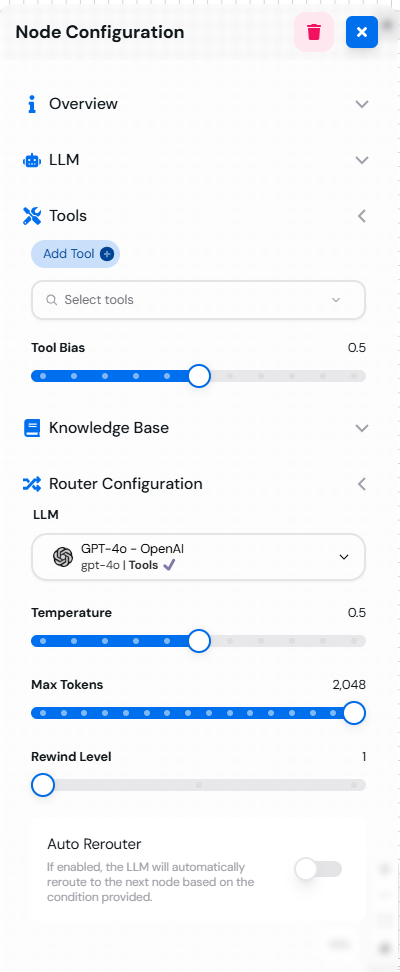 Node configuration menu showing various customization options available for each node.
Node configuration menu showing various customization options available for each node.Examples and Use Cases
Node Type Examples
-
Start Node Example:
- Greet the user warmly and provide a welcome message.
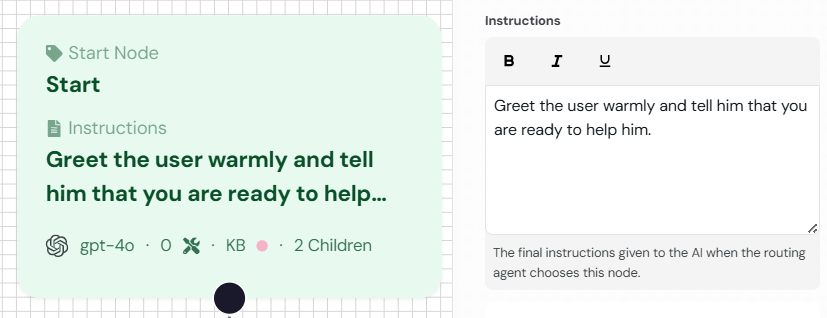
The Start Node configuration menu showing the greeting prompt setup.
- Greet the user warmly and provide a welcome message.
-
Default Node Example:
- Process the user’s input and provide a response.
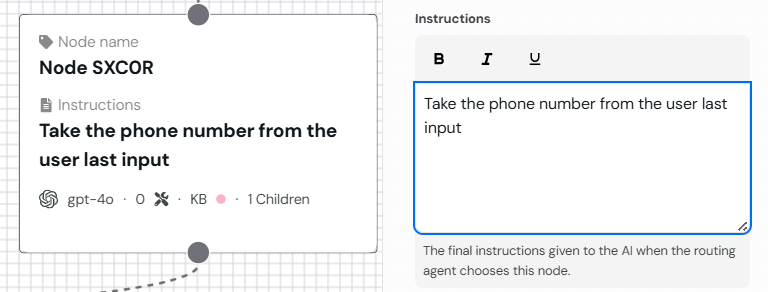
The Default Node configuration menu showing the processing prompt setup.
- Process the user’s input and provide a response.
-
End Node Example:
- Conclude the conversation with a friendly closing message.

The End Node configuration menu showing the closing prompt setup.
- Conclude the conversation with a friendly closing message.
-
Global Node Example:
- Define a shared prompt for handling “Help” requests.
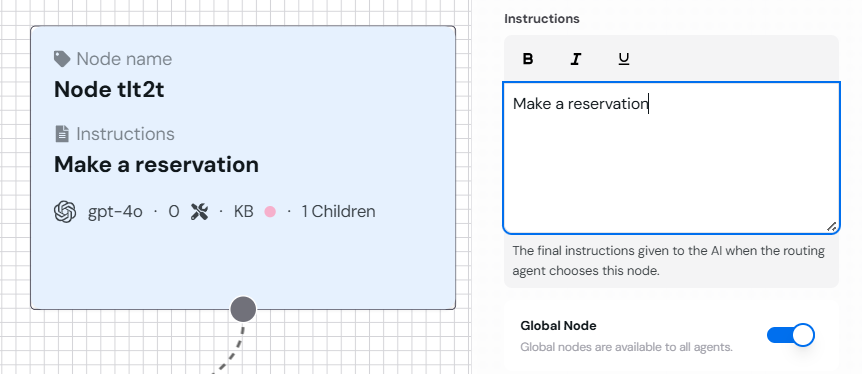
The Global Node configuration menu showing the help prompt setup.
- Define a shared prompt for handling “Help” requests.
Scheduling Assistant Example
Imagine building a scheduling assistant with the following flow:- The Start Node greets the user and identifies their intent.
- A Default Node processes the scheduling details using integrated tools.
- A Global Node defines shared responses like “Help” or “Cancel.”
- The End Node finalizes the booking or provides a summary.
Ready to create your first node? Explore the next section: Creating and Managing Nodes.
