What are Tools?
Tools, also known as , are custom capabilities that you can add to your AI agents. They allow your agents to perform specific actions or retrieve information from external sources, greatly enhancing their functionality and usefulness.TIXAE Agents sends parameters as a JSON array to your specified endpoint, enabling seamless integration with a wide range of automation platforms and servers. This flexibility allows you to create powerful, custom interactions between your AI agents and external systems.
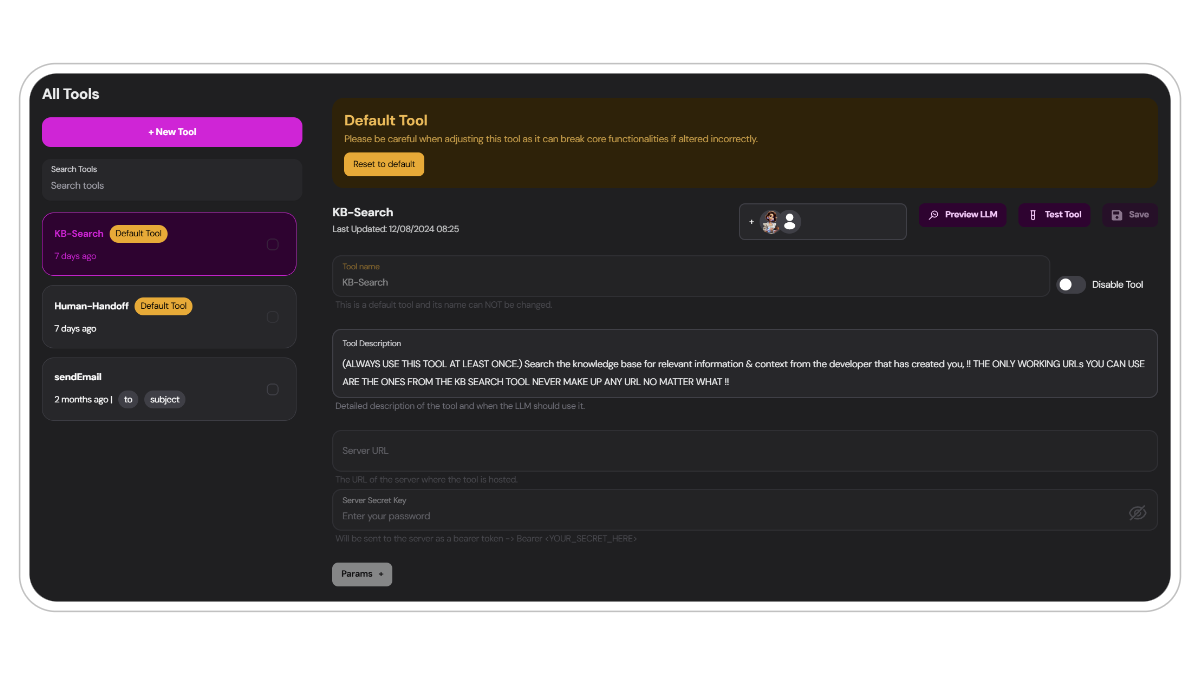
Default Tools
Your agents utilize the capabilities of tools right out of the box. These provide essential functionalities that form the backbone of your agents:KB-Search
The knowledgebase uses a tool to query and retrieve information by default. This significanlty enhances the output compared to other methods of retrieval. Read more.
Live-handoff
The live-handoff is a default tool that triggers whenever a user requests a live-handoff in the chat or via the handoff popup. Read more.
Please be careful when adjusting these tools as it can break core functionalities if altered incorrectly. Do so at your own risk.
Custom tools
Whether you need fully customized tools or prefer ready-made solutions, TIXAE AI has you covered:Implement across a wide range of platforms, including popular automation services like
Make.com or Zapier. You can design tools for diverse functions such as data retrieval, external API interactions, or complex multi-step processes.Tools Setup Guide
1
Access the Tools Tab
Navigate to 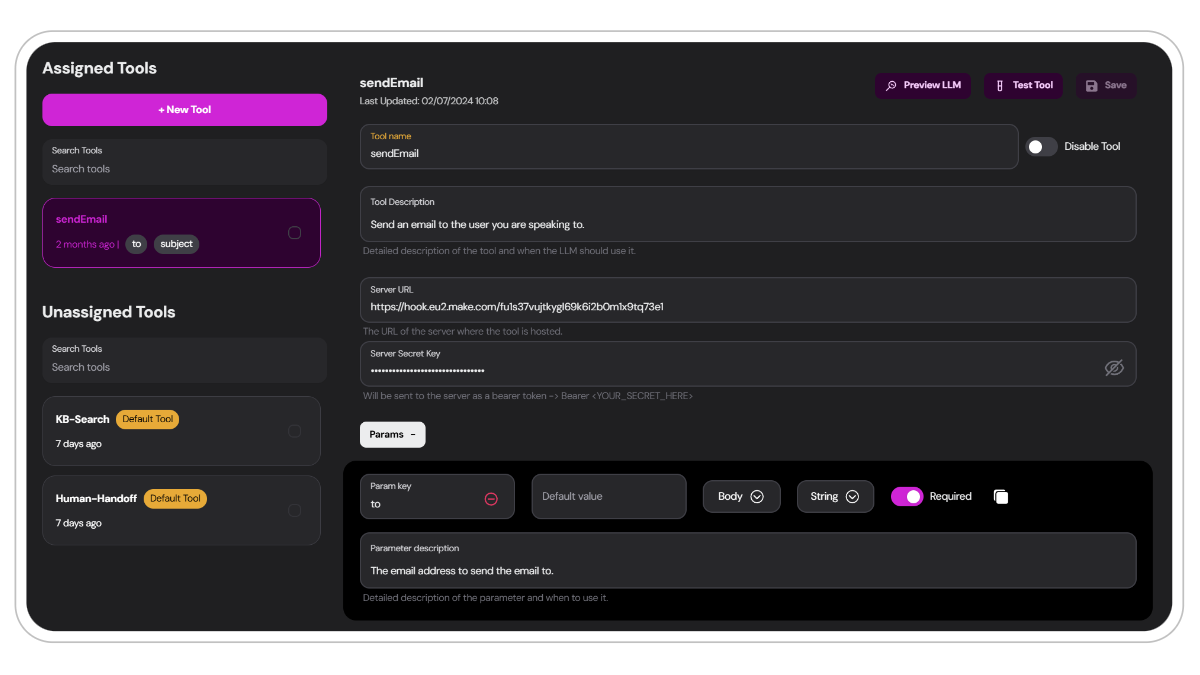
Tools either via the tab from the main menu or through an agents designer. Click on the + New Tool button at the top of the page to start creating a new tool.Agent specific tools tab:
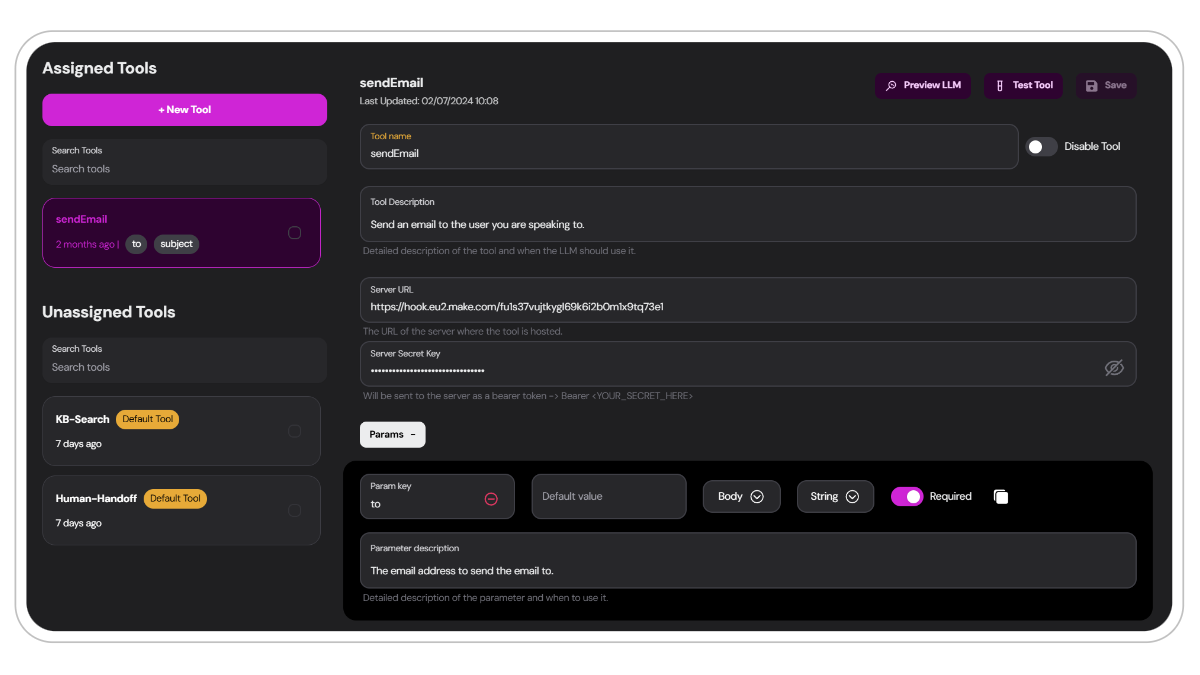
2
Choose Tool Type and Name
You have three options:
Create Your Own Custom Tool
Create Your Own Custom Tool
Design and implement a completely customized tool tailored to your specific needs. This option offers the most flexibility, allowing you to define unique functionalities that perfectly align with your use case.
When creating a custom tool, clearly define its purpose, parameters, and expected outputs.
Select from Preset Templates
Select from Preset Templates
TIXAE Agents offers a variety of pre-configured tool templates that can be easily customized to fit your needs. For example, the SendEmail template provides a foundation for email integration that you can build upon.
Preset templates are an excellent starting point for those new to tool creation or for quickly implementing standard functionalities.
Naming your tool
Choose a clear, descriptive name for your tool. This name will be used to reference it in the agent’s system prompt..png)
.png)
3
Configure Tool Settings
Before your tool can talk with an external service. You need to set up the necessary information:
Server URL:
Server URL:
Find the endpoint URL from where your tool is hosted. In Make.com this is found by going to the webhooks tab and selecting your chosen endpoint.Then Copy the Webhook URL, looks like this: https://hook.eu2.make.com/fws5j13b27tq93nrpfjeowejrpwewfj
Remember to run a test to make sure your scenario or enpoint works. More on testing below.
Server Key:
Server Key:
Get the
Authentication key from where your tool is hosted. In Make.com this is found by going to the webhooks tab and selecting your chosen endpoint.Copy the Webhook UDID, looks something like this: fws5j13b27tq93nrp0kinqy926mo4277Tool Description:
Tool Description:
A brief, clear explanation of what the tool does.
This description is fed to the LLM every time the tool is used. Make sure its clear and easy to interpret for the model.
Email tool description:
4
Define Parameters
Specify the parameters your tool needs to function: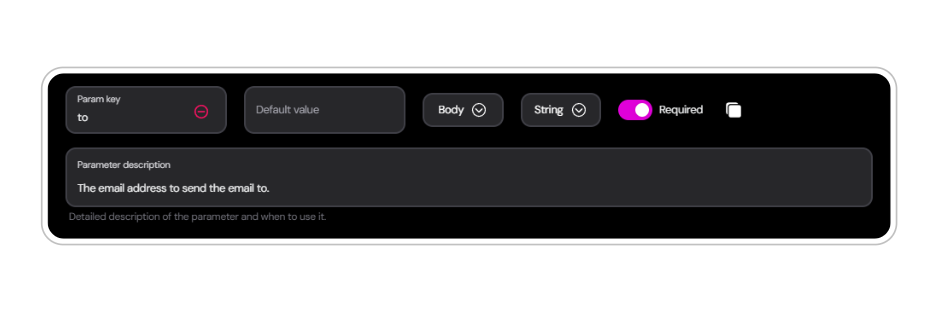
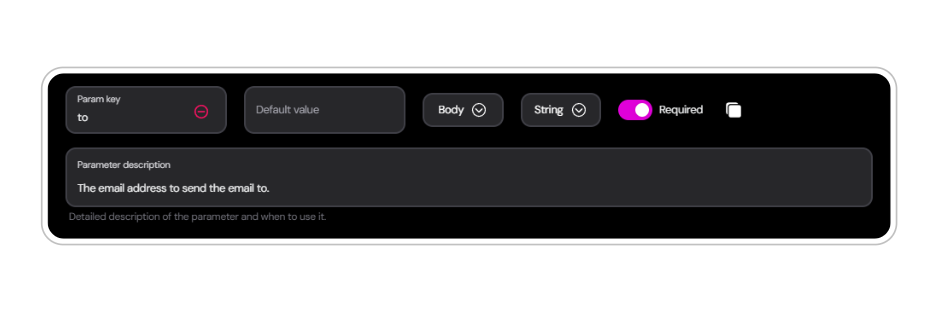
Input options for parameters
Each parameter has a set of values that needs to be filled in correctly for the tool to work:Parameter Key
The name of the parameter (e.g., “to”, “subject”, “html”). Make this short and descriptive, this makes it easier for the LLM to interpret.
Default Value
An optional preset value for the parameter. Neat if you want a fixed parameter for every tool use. You can also set the parameter as
required. The LLM will take this into consideration when collecting data from the user.Type
Make sure to define the type of data your parameter will contain and where it will be placed in the request:
Data type:
Data type:
(e.g., String, Number, Boolean)
Body or Header:
Body or Header:
Whether the parameter is a part of the Header or Body of the request.
Want to learn more about APIs? Check out this article from Postman.
Description
Just like the tools description, this explains the parameter and specifies the data it should include and when to use it. Write clear and detailed descriptions for optimal LLM interpretation.
Example description of param:
5
Save
After configuring your tool, make sure to
save.Testing Your Tools
Testing your tools in a controlled environment before going live is crucial. It’s essential to understand how the webhook processes data and how the models behave when using a tool. This ensures that every user or client can send and receive requests seamlessly.Webhook Testing
You can test the tool’s webhook with random pre-filled data in the parameters or fill in the parameters yourself. This is particularly useful when setting up automations and verifying functionality before implementing to the agents LLM.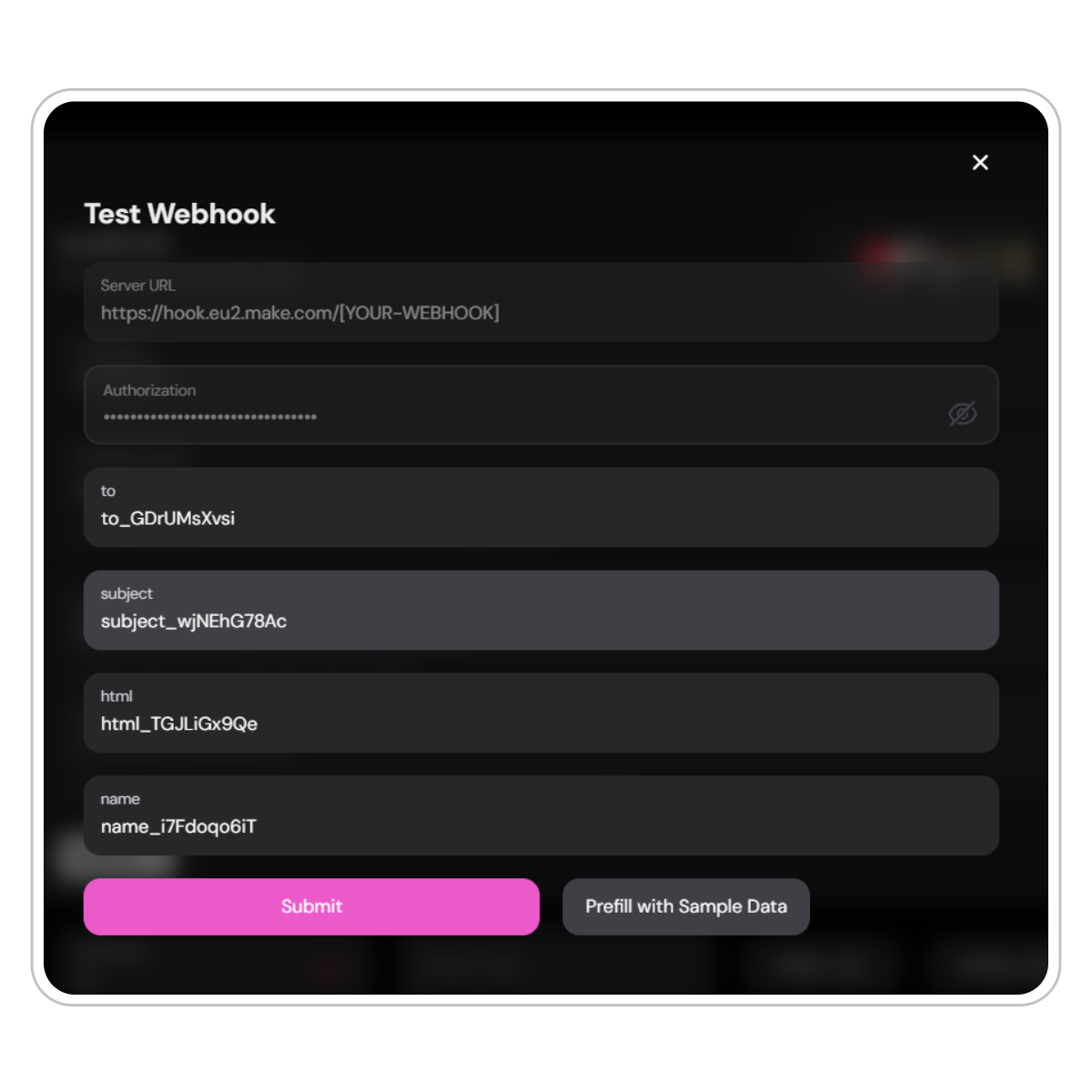
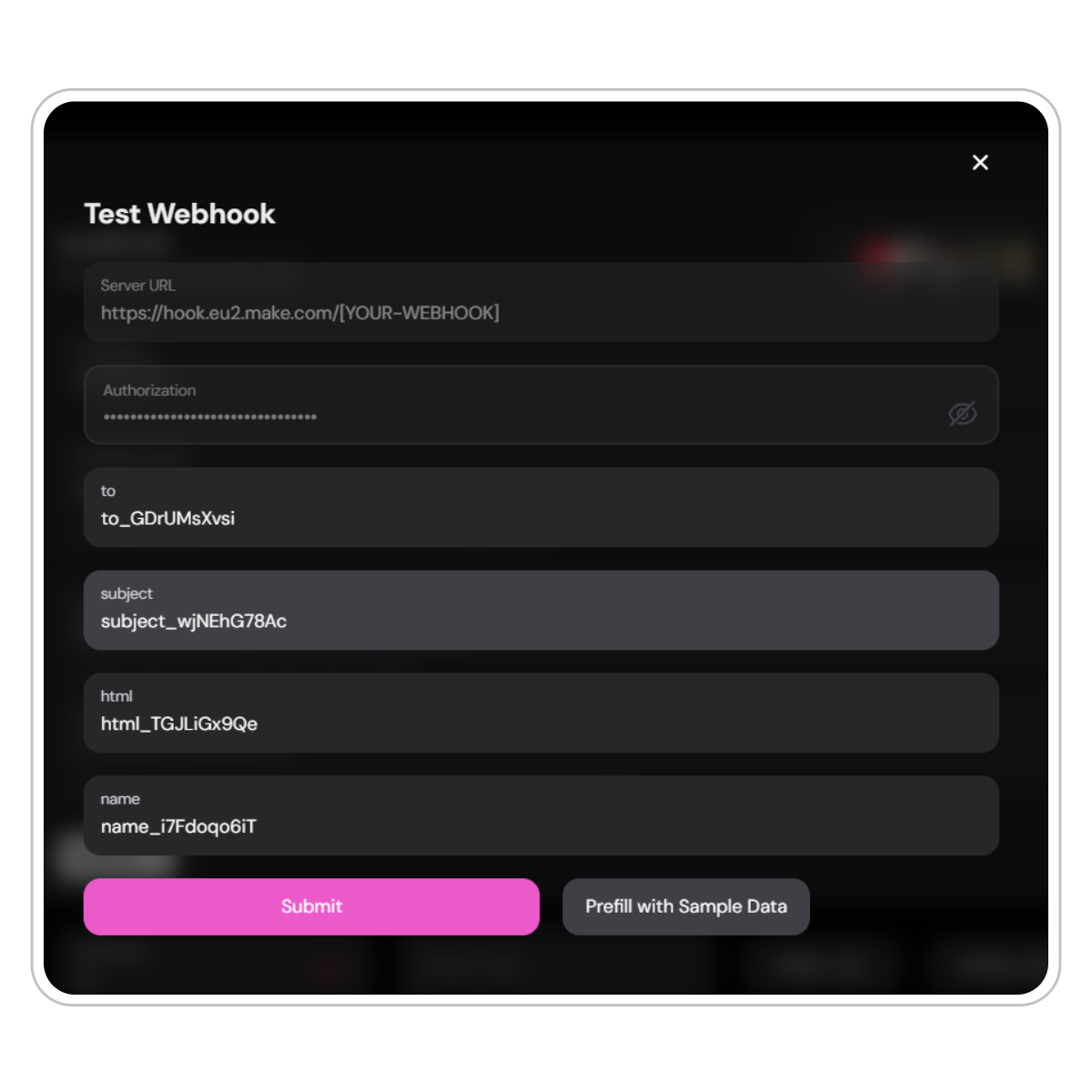
Video: How to test webhook in Make.com
Video: How to test webhook in Make.com
Syntax Error: As seen in the video you might get an error when submitting the payload. The data is still sent to Make. If you keep getting the error and still get no reponse to your webhook, ask our assistant Gia or Contact us.
Using Preview LLM
TIXAE Agents offers a powerful “Preview LLM” feature for thorough tool testing before deployment.1
Access Preview LLM
Navigate to your agent’s dedicated tools page, select the tool you want to test and click
Preview LLM.2
Configure Test Parameters
Adjust Chunks
Set the maximum retrievable chunks to control information access.
Select Model
Choose from compatible AI models (look for the tools checkmark).
3
Run Test Prompts
Input specific prompts to test your tool’s functionality. Different models may require tailored prompts depending on your system prompt. Here are some examples of how to test your tool in one interaction:
4
Review Debug Information
Analyze the debug output to see how the LLM interacts with your tool and the final results.
Remember to
assign the tool to your agent before testing. Unassigned tools won’t be available in the preview or from the widget. Do it from the tools menu or assign it directly from your agents tool tab.Tools and System Prompt
When your tool is tested and ready to implement, your agent wont know when or exactly how to use it. This is where the system prompt comes into play where you instruct the agent on how it should use, which information it should collect and when it should use the tool.Example Prompt for Tools
Here are some examples of how you can instruct your agent to use tools in various scenarios:Conclusion
Tools are a powerful feature in TIXAE Agents that can significantly enhance your AI agents’ capabilities. By following this guide and best practices, you can create and integrate tools that allow your agents to perform a wide range of actions, making them more versatile and valuable to your users.And Remember: The key to successful tool implementation is clear communication between your system prompt, the AI agent, and the tool itself. Well-defined parameters and clear instructions will lead to smooth and effective tool usage.
