Introduction
This documentation covers the integration of Voiceflow with TIXAE Agents. Learn how to connect your Voiceflow projects, access analytics, and leverage templates and library components for better performance.Prerequisites
- Voiceflow account and access to your project dashboard.
- Agent ID and Project ID from Voiceflow.
- Access to the TIXAE Agents platform.
Connecting the Voiceflow Agent
Step 1: Gather Required Information
- Log in to your Voiceflow account.
- Locate your Agent ID and Project ID from the project dashboard.
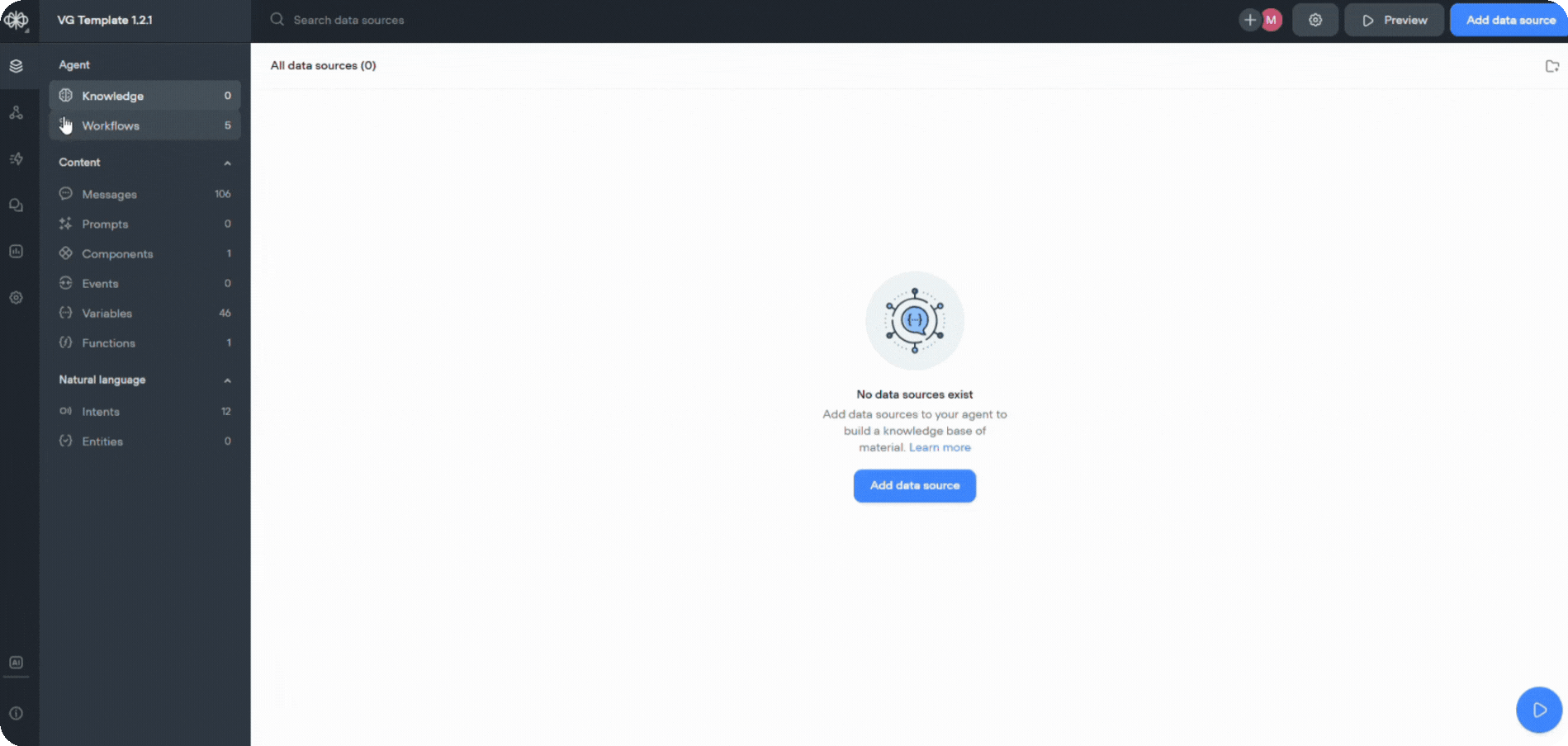
Step 2: Configure in TIXAE
- Navigate to the TIXAE Agents page and choose your agent.
- Enter the Voiceflow Agent ID and Project ID in the agent design section.
- Save the configuration and test the connection.
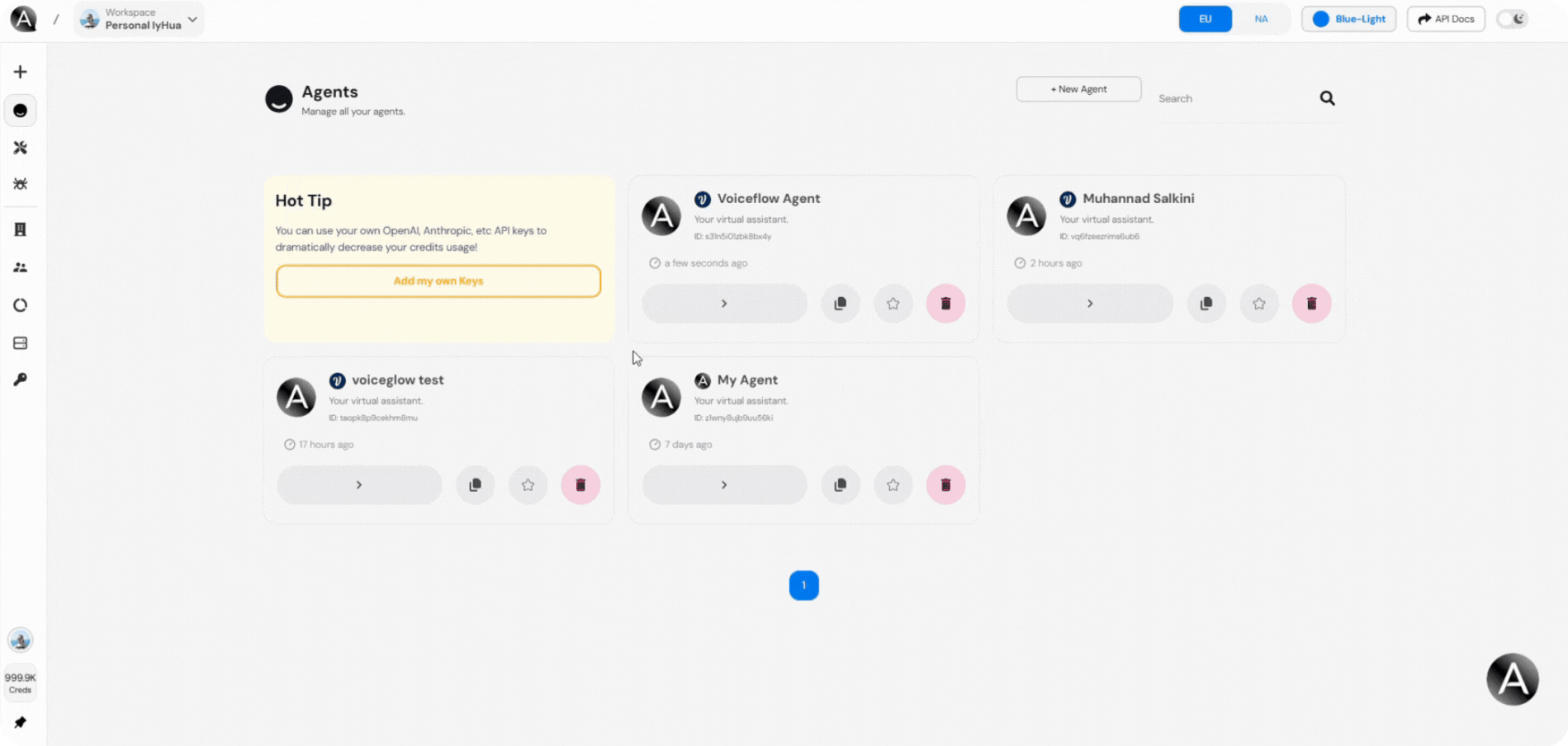
Troubleshooting Tips
- Double-check IDs for typos.
- Ensure your Voiceflow project is published and active.
Voiceflow Analytics
Accessing Analytics
- Go to your TIXAE agent dashboard.
- Navigate to the Analytics section.
To access the analytics, ensure that your Voiceflow Agent ID and Project ID are correctly configured in the platform.
Key Metrics Explained
- Total Interactions: Total number of interactions your users have had with the agent.
- Total Conversations: Number of total conversations your AI agent has had across all platforms.
- User Retention: Total messages exchanged before the user leaves the conversation.
- Top Intents: Most triggered intents on your agent, showing the most common actions users take.
- Time Retention: Seconds users have spent interacting with the agent.
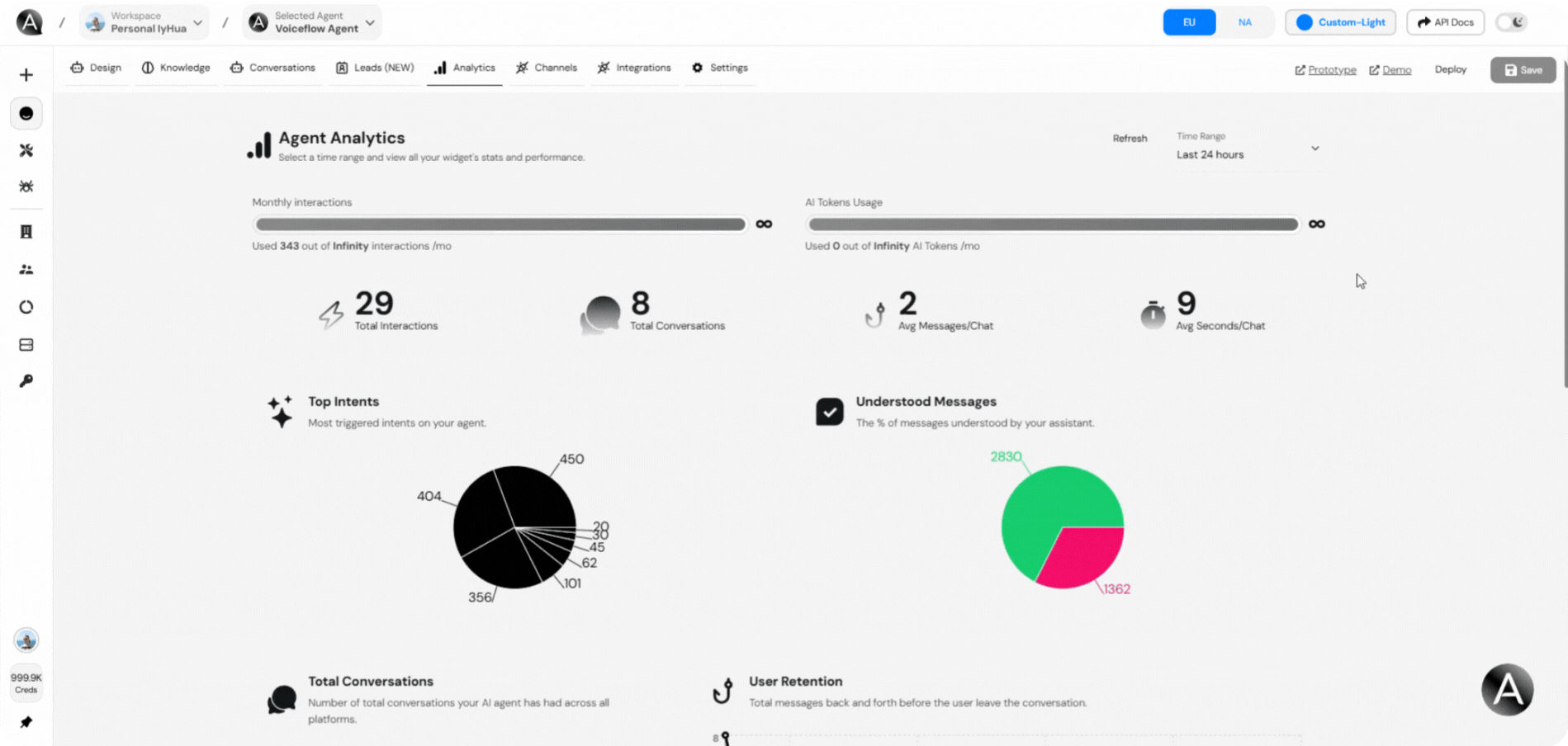
Using Insights Effectively
Use these insights to optimize your agent’s flows and enhance user satisfaction.VG Template
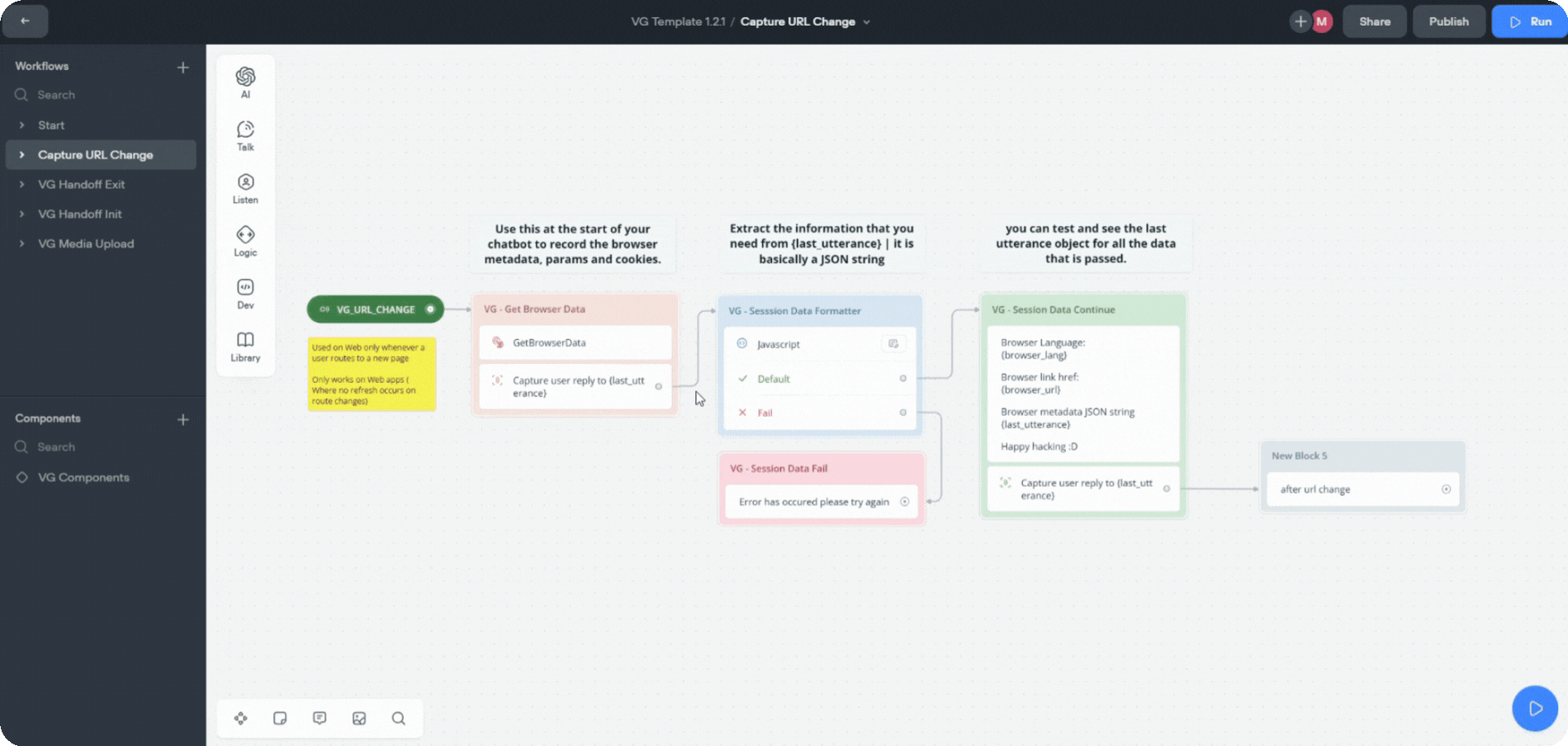
Where to Find the Template
- Locate the VG template in the TIXAE Agents profile section or download it directly from here.
Importing the Template
- Download the VG template file.
- Go to your Voiceflow creator page.
- Import the template using the Import option.
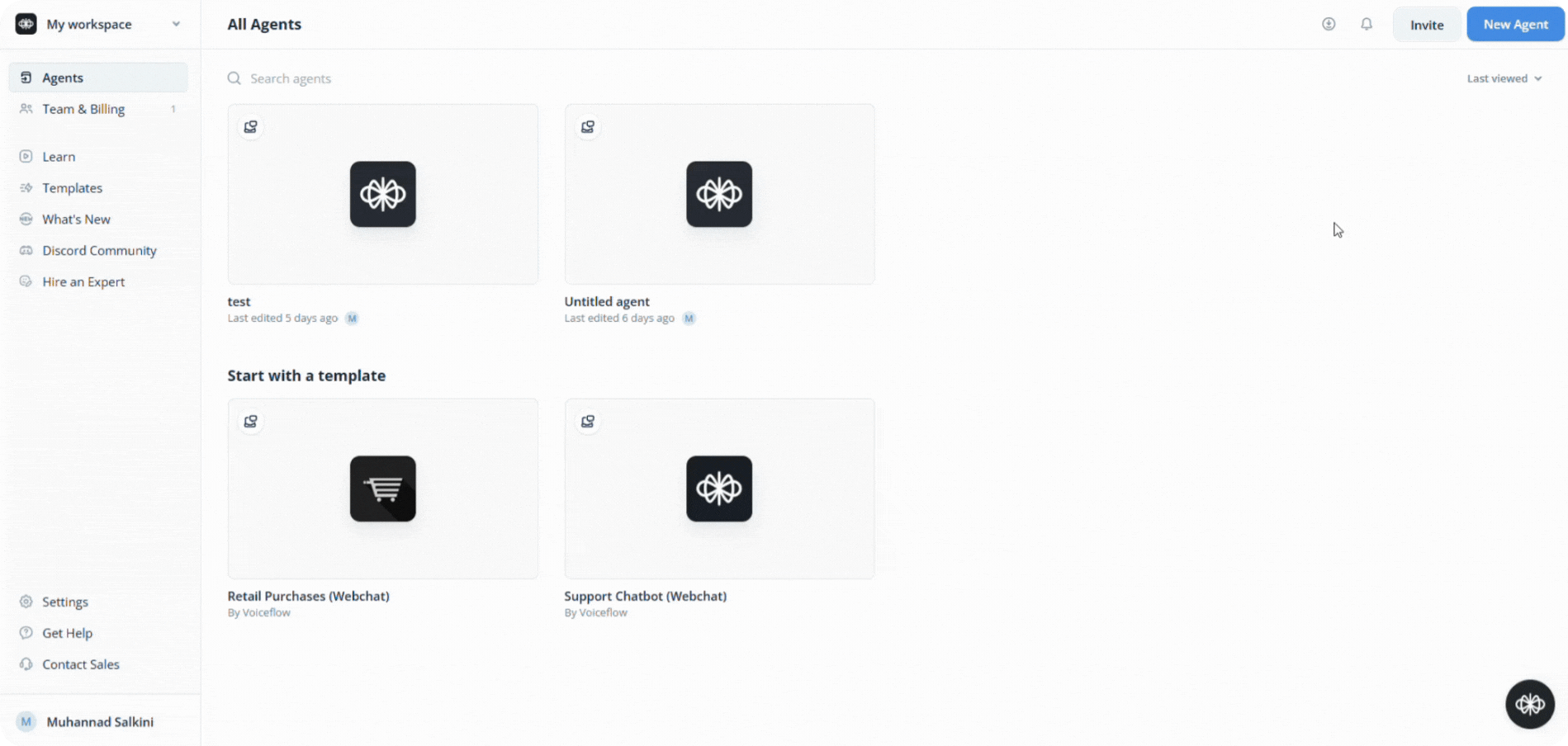
It’s crucial to use the latest VG Template to ensure smooth functionality and avoid any potential issues with the agent!
Using Library Components
Overview
Library components in the VG template are pre-built, reusable tools designed to simplify and enhance your conversational flow creation. They help you save time, ensure consistency, and provide advanced functionality without starting from scratch.Step-by-Step Guide
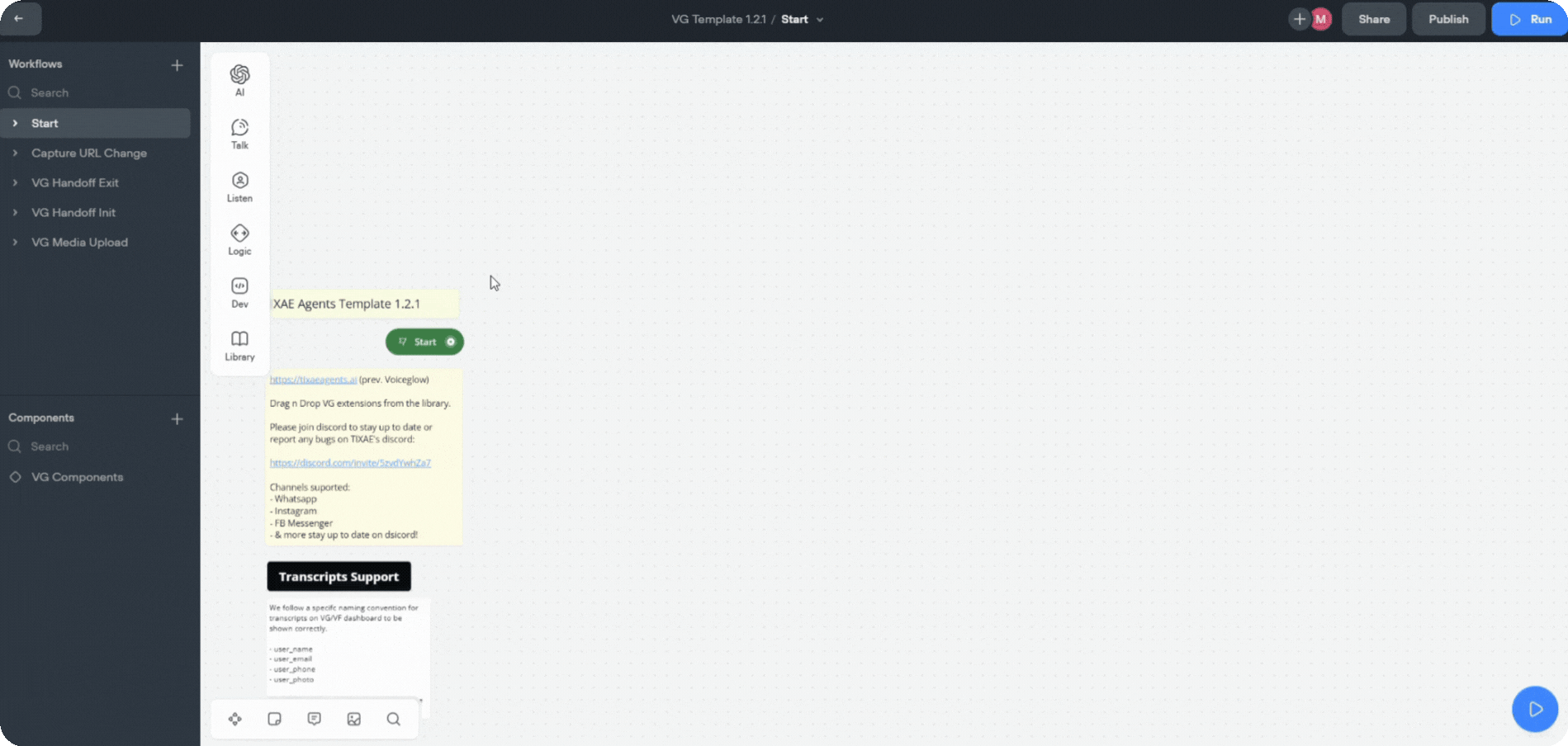
1. Locate Components in the VG Template
- Open the VG template in your Voiceflow creator.
- Navigate to the Library section to view the available components.
2. Drag and Drop
- Select the desired component and drag it into your conversation flow.
3. Customize
- Modify the component’s settings to suit your agent’s requirements, such as adding specific intents, API endpoints, or fallback messages.
4. Test Your Flow
- Use Voiceflow’s testing environment to simulate interactions and ensure the components work as expected.
