🛠 Step 1: Access the Voice Setup Page
- Navigate to the Voice Setup page in the TIXAE dashboard.
- Select the Phone Numbers tab.
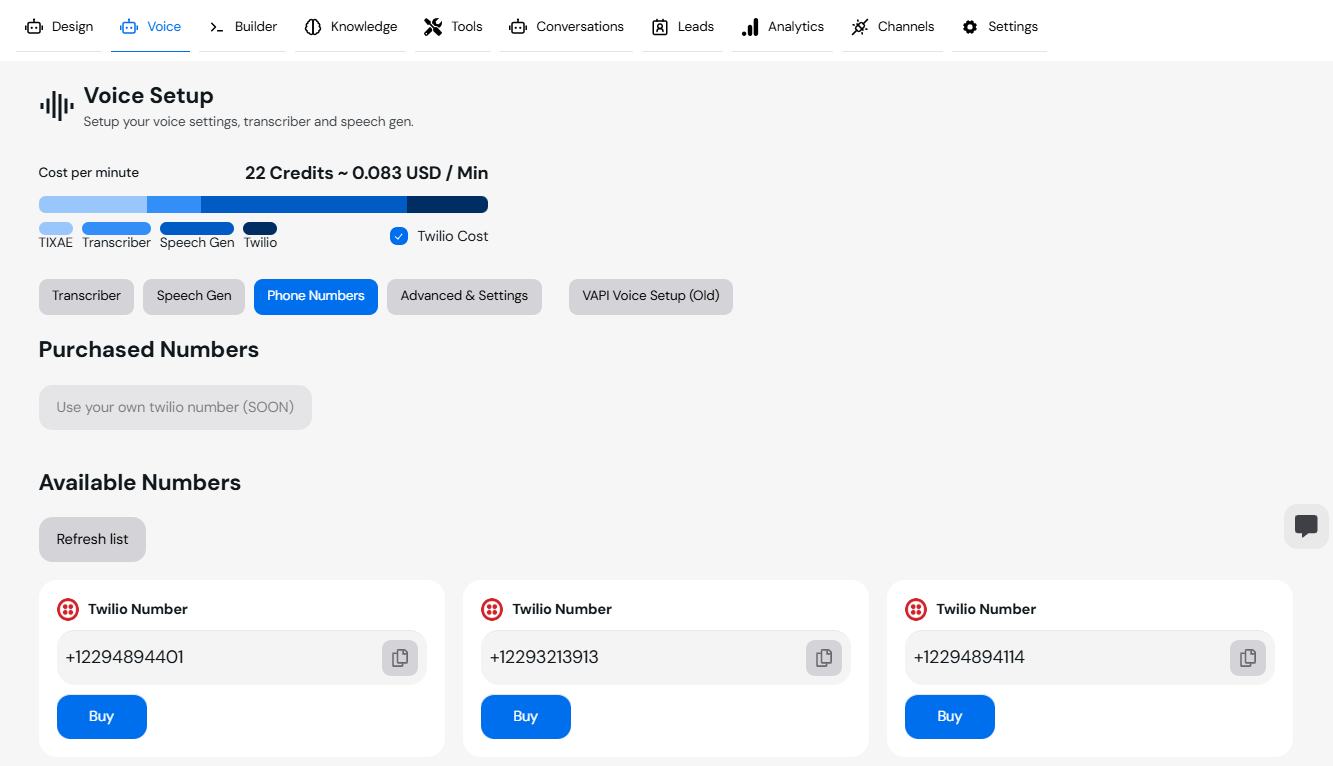
📞 Step 2: Purchase or View Twilio Numbers
2.1 View Available Numbers
- Click on the Phone Numbers tab.
- A list of Available Numbers will appear.
- To refresh the list, click “Refresh List”.
2.2 Purchase a Number
- Click “Buy” next to a Twilio number to purchase it.
- Once purchased, the number will appear under Purchased Numbers.
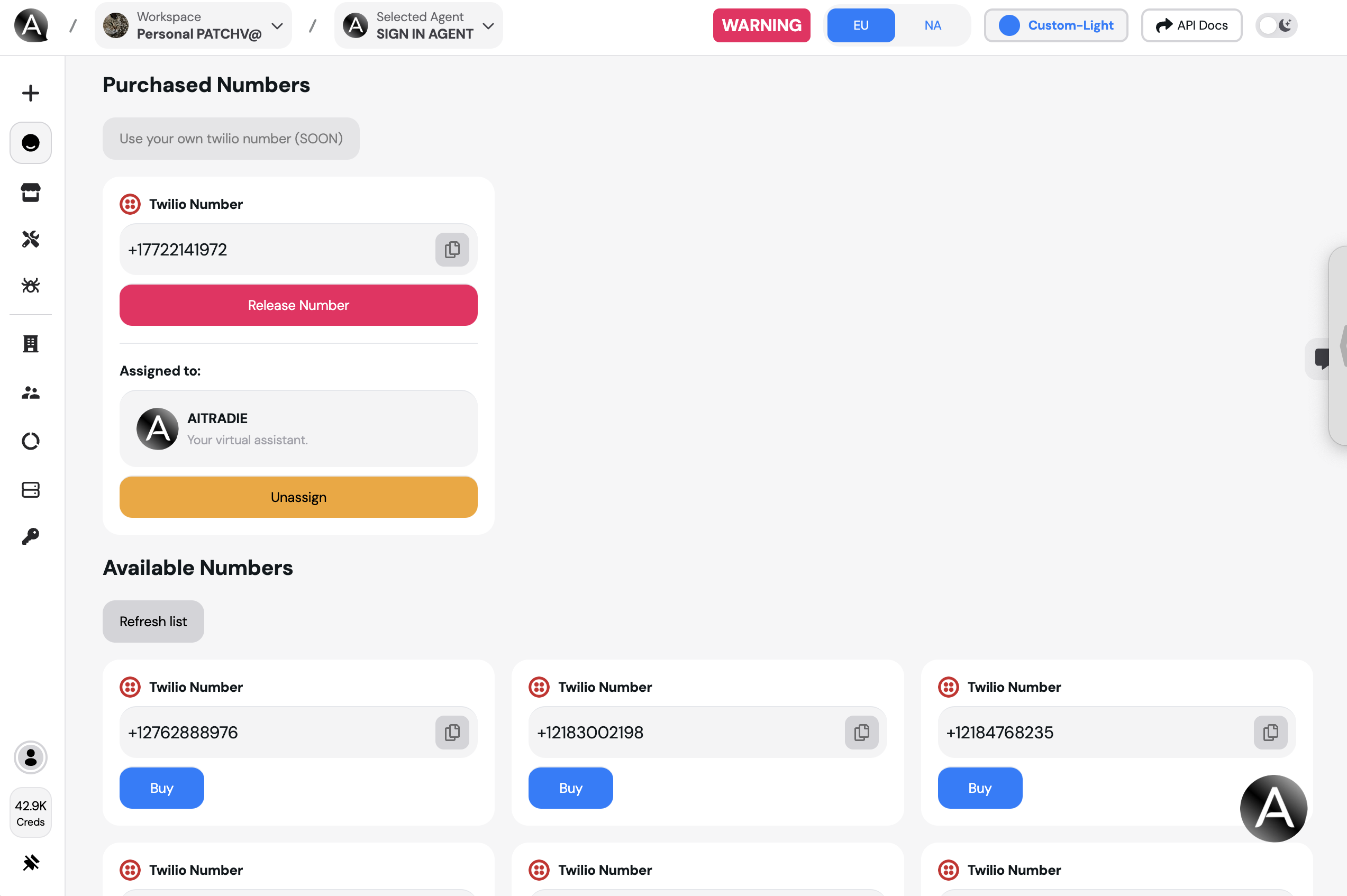
🔑 Step 3: Assign a Number to Your Agent
- Under Purchased Numbers, locate the number you wish to assign.
- Click the “Assign” button.
- Assign the number to your virtual agent (e.g., AITRADIE).
Tip: You can Release or Unassign numbers if needed.
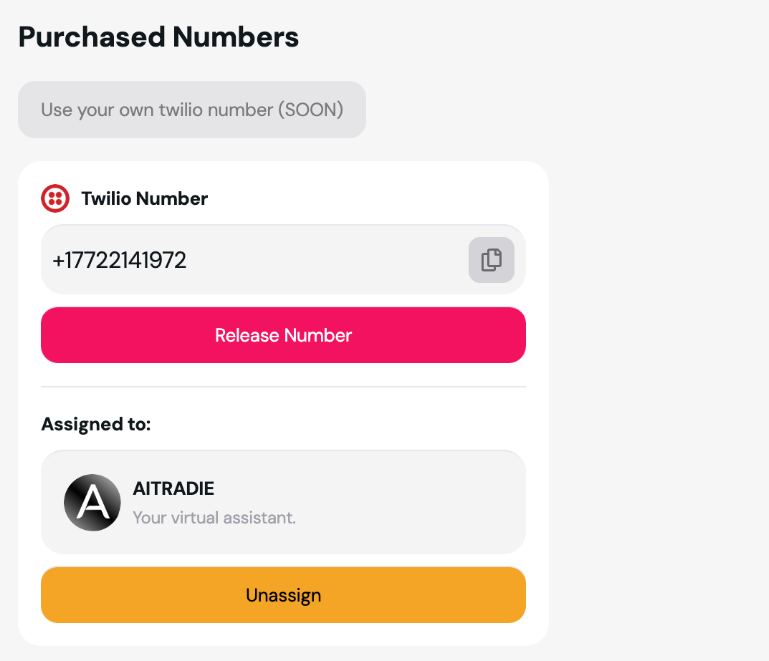
📊 Cost Breakdown
- TIXAE Voice charges 10 credits per minute for Twilio calls.
- The cost per minute is displayed in the dashboard:
- 22 Credits ~ 0.083 USD/Min.
🚦 Troubleshooting
Issue: Twilio Numbers Not Showing Up
- Ensure your Twilio credentials are correct.
- Refresh the list under Available Numbers.
Issue: Calls Not Connecting
- Verify that your assigned Twilio number is active in the Twilio Console.
- Check network settings and webhook configurations.
🔗 Next Steps
SetUp Web Calling
Enable browser-based calling.
Advanced Settings
Customize your voice settings for Twilio.
